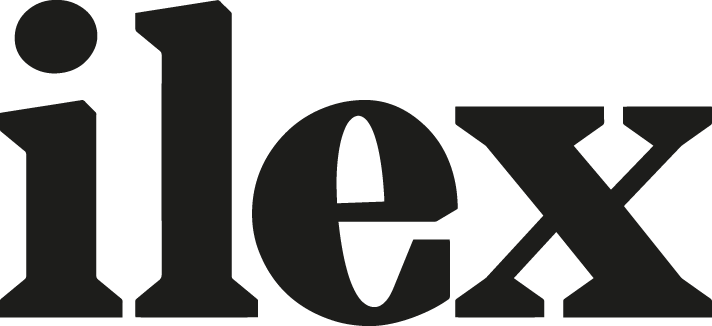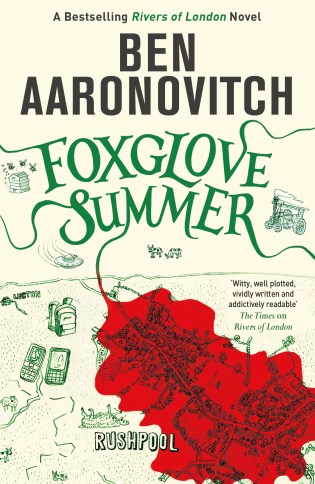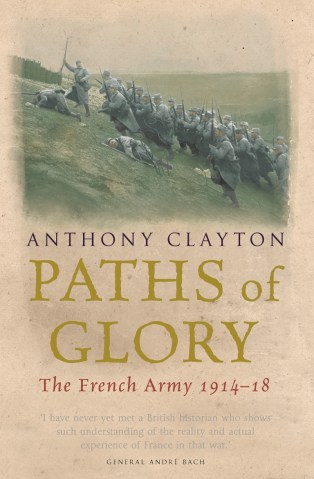The liquify miracle
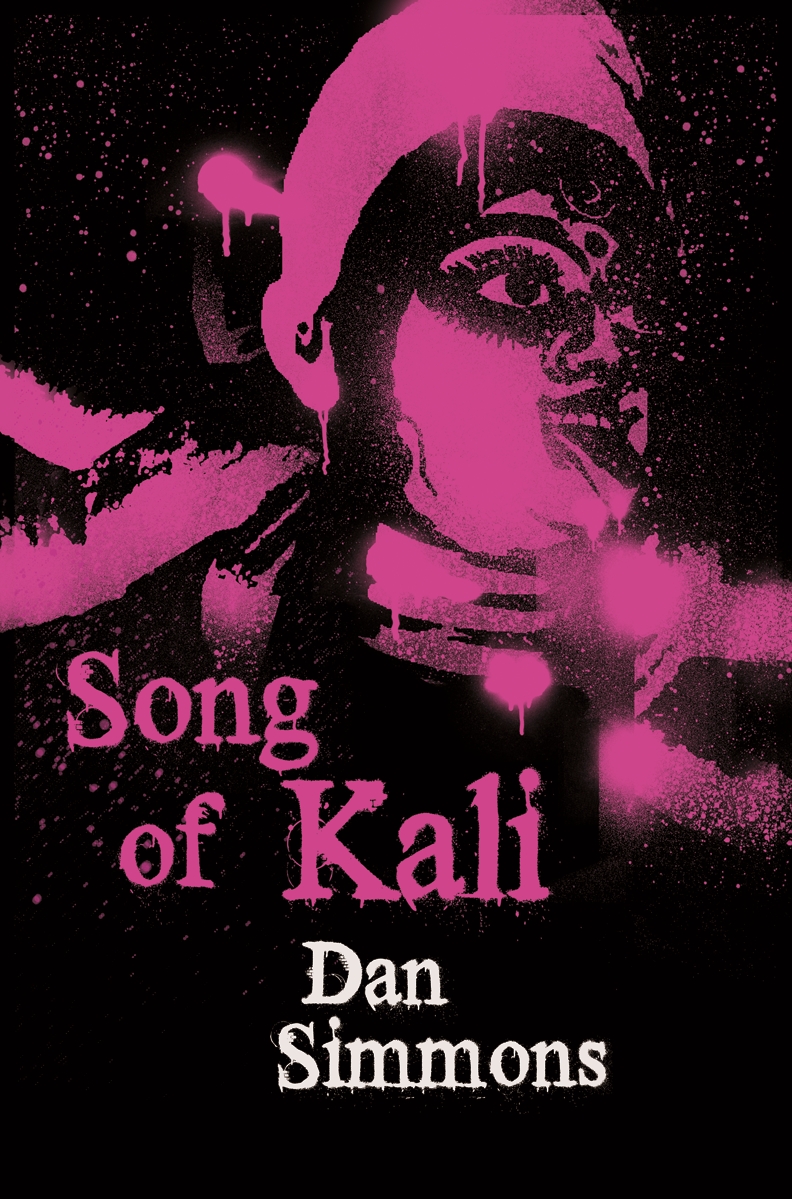
Nobody has a perfect and flawless shape, and even if your model comes close, there is always a pose that will show skin creases she will not be happy with. When it comes to retouching, you’ll want it to be unobtrusive and not obvious. It’s about making your models love their pictures and be happy with themselves.
Very often there are bulges and creases that clients are not even aware of, either because they are hard to see on themselves (do you know how the back of your arm looks?), or they just happen due to certain poses or how the light falls on the subject.
Liquify to the rescue!
This is one of Photoshop’s most powerful tools when it comes to beauty retouching, and if used skillfully and with care it can go unnoticed by your models.
The Liquify tool can be used with a mouse, but for more precision it’s best to use a graphic tablet. If you are just getting into the tool, make a copy of the layer you are working on and apply the Liquify tool to the new layer just to be sure. That way you can always mask the layer and brush in some of the original image. Make yourself familiar with the tool, how it reacts, and the different modes it offers.
 With help from Photoshop’s Liquify tool this can become…
With help from Photoshop’s Liquify tool this can become…
You might find that for Liquify corrections, the Forward Warp tool is the tool you will use most. It softly shifts any border or area in the direction you push. Things you can correct this way are double chins, upper arms poking out (when leaned on), and creases in the belly. There is a big difference in having the tool’s centre directly over the line you want to move or slightly outside of it. Usually the latter gives you smoother results; having the tool directly over a line often yields dents that take additional work to fix. Start with a larger tool size and work your way down to a smaller size to refine and straighten out jiggly lines. The fastest way to change the tool’s size is using the Photoshop standard keys. In addition with the shift key, the size changes in steps of twenty instead of two.
One of the biggest issues with using the Forward Warp tool is when nearby objects or body parts are affected in a noticeable way. There are several ways to deal with this. You can use a smaller tool size and meticulously deal with small portions one at a time, or, instead of dragging the tool perpendicularly in the direction you want to go, you can instead go in a parallel way. Or you can use the Freeze Mask tool, which lets you paint masks on sections you do not want altered. The last resort would be working on a separate layer and then copying or cloning back the parts that were erroneously moved.
 … this!
… this!
Next are the Pucker and Bloat tool. These help you modify smaller, isolated sections. The Pucker tool will suck pixels toward the tool’s centre; the Bloat tool will push away pixels from the centre. The tool’s size determines the radius affected. Typical uses for these tools is eyes, lips, breasts, nose, eyebrows, chin, and bottom. The Pucker tool is also very useful for straightening out dents that result from using the Forward Warp tool. To do this, select a rather small tool size and then slowly draw over the edge that needs fixing. The Pucker tool will draw all surrounding pixels toward the line you draw.
Each Liquify mode has a set of parameters to customise it to the task at hand—Size, Density, and Pressure being the ones mostly used. There are numerous additional Liquify tools, but most of them are not very suitable for beauty retouching.
Boudoir Photography is Critsey Rowe’s guide to a genre of photography more sophisticated and collaborative than old-fashioned “glamour” shooting that has snowballed as more and more women commission intimate portraits of themselves. With advice on pre-production, wardrobe and makeup, a dedicated posing guide, and post-production techniques covered in detail, Boudoir Photography will help the shooter work closely with the client to come up with a portfolio that is technically perfect, beautiful, and completely unique.
 Boudoir Photography by Critsey Rowe
Boudoir Photography by Critsey Rowe
£7.99, Download the PDF now!
This PDF version retains the styling of the original print book.
RRP for print edition: £17.99